Server data gets encrypted storage in the system
Works with passwords and SSH keys with password protection
Connect to servers with single click
Clear forms for server management in Russian and English
Organize servers into custom groups
No data loss when switching windows
Shows errors in real time
Pick from many icons for servers and groups
Mark servers with colors
Use hotkeys for quick actions
Search and connect to servers fast
Open Visual Studio Code
Press Ctrl+P or Cmd+P on macOS
Type ext install save-serve
Press Enter
ext install save-serveOr just find "Save Serve" in the VS Code marketplace
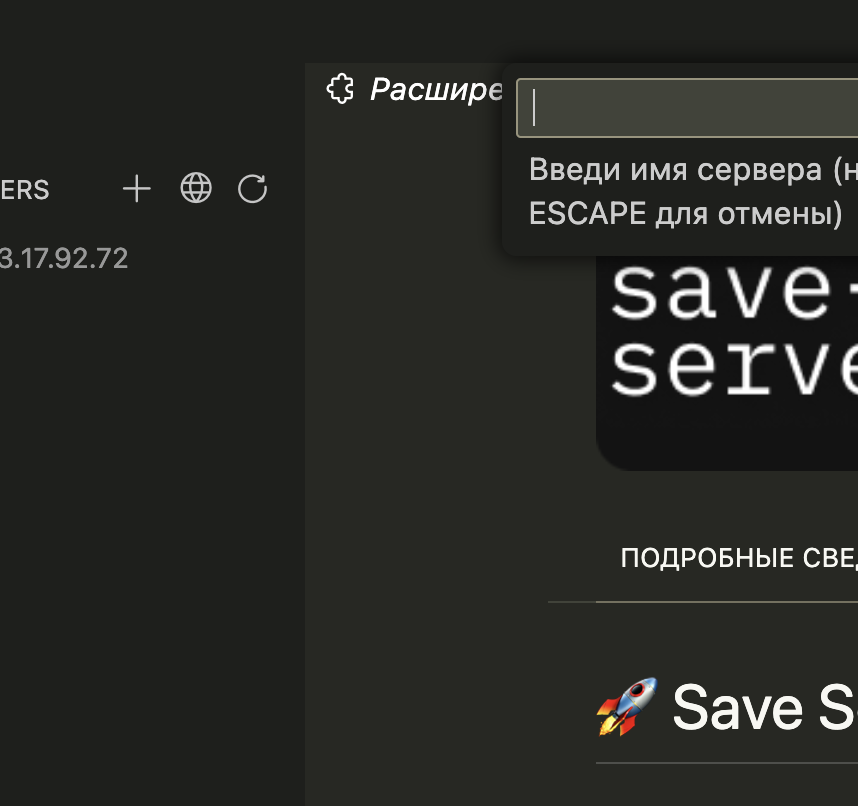
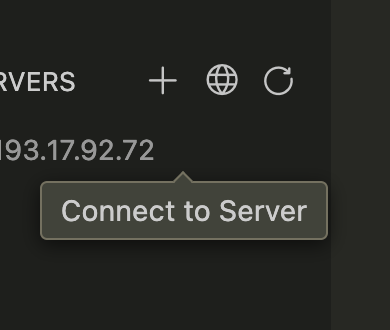
Save Serve allows you to organize servers into convenient groups for more efficient management:
Create groups by clicking the "Add Group" button in the toolbar
Organize your servers by assigning them to groups during creation or editing
Add a server directly to a group by right-clicking on the group
Edit or delete groups using the context menu
Save Serve uses VS Code's built-in secure storage for storing confidential server data:
Windows Credential Manager
Keychain
libsecret
All credentials are securely encrypted and never shared with third parties.
Use the command palette F1 or Ctrl+Shift+P:
| Command | Description |
|---|---|
Save Serve: Add server |
Create a new server entry |
Save Serve: Edit server |
Change server settings |
Save Serve: Delete server |
Delete server entry |
Save Serve: Connect to server |
Open SSH connection |
Save Serve: Refresh server list |
Update panel |
Save Serve: Add group |
Create a new server group |
Save Serve: Edit group |
Change group settings |
Save Serve: Delete group |
Delete group |
Save Serve: Quick Connect |
Quick server search and connect |
Save Serve: Duplicate Server |
Create a copy of server |
Save Serve: Export Settings |
Export server to JSON |
Save Serve: Move to Group |
Move server to another group |
Save Serve is a free, open-source extension. If it has been useful for your work, you can support its development:
Your support helps to improve the extension and add new features. Thank you!